How can you verify that your iPhone backup was successful? How can you verify that your iPhone backup was successful? Backing up your iPhone 15 is essential to ensuring that your data is safe and secure. Losing your iPhone or having it stolen can be a nightmare, but if you have a backup, you can easily restore your data to a new device. In this article, we will discuss how to back up your iPhone 15 to iCloud and iTunes.
Do I need to back up my iPhone 15?
Yes, you should back up your iPhone 15 regularly to ensure that your data is safe. If you lose your phone or it gets stolen, you can easily restore your data to a new device.
Backing up your iPhone 15 also ensures that you don’t lose any important data if your phone crashes or malfunctions.
How do I back up my iPhone 15 to computer without iCloud?
You can back up your iPhone 15 to your computer using iTunes. Here’s how:
- Connect your iPhone 15 to your computer using a USB cable.
- Open iTunes on your computer.
- Click on the iPhone icon in the top-left corner of the iTunes window.
- Click on “Summary” in the left sidebar.
- Click on “Back Up Now” to start the backup process.
How do I backup my iPhone 15 to iCloud?
You can also back up your iPhone 15 to iCloud. Here’s how:Connect your iPhone 15 to a Wi-Fi network.
- Go to “Settings” on your iPhone 15.
- Tap on your name at the top of the screen.
- Tap on “iCloud.”
- Tap on “iCloud Backup.”
- Turn on “iCloud Backup.”
- Tap on “Back Up Now” to start the backup process.
How can you verify that your iPhone back up was successful?
To check if your iPhone 15 is backed up, follow these steps:
- Go to “Settings” on your iPhone 15.
- Tap on your name at the top of the screen.
- Tap on “iCloud.”
- Tap on “iCloud Backup.”
- You will see the date and time of your last backup under “Back Up Now.”
Benefits of back up to iTunes
Backing up your iPhone to iTunes has several benefits, including:
- Data protection: Backing up your iPhone to iTunes means that you can copy certain files and settings from your device to your computer, ensuring that you don’t lose any information if your device is damaged or misplaced.
- Easy transfer of settings: If you get a new device, you can transfer your previous settings to it using the backup from iTunes.
- No reliance on third-party services: When you back up your iPhone to iTunes, you own the backup, and you don’t need to rely on iCloud or any other third-party service.
- Faster backup and restore: Backing up your iPhone to iTunes is much quicker than backing up to iCloud because the data just goes over the cable that connects your iPhone to your computer.
- No need for Wi-Fi: Backing up your iPhone to iTunes does not require a Wi-Fi connection, making it a good option if you have large files such as movies.
- Encryption: iTunes can encrypt your backups to secure your data.
Overall, backing up your iPhone to iTunes is a reliable and efficient way to protect your data and transfer your settings to a new device.
Benefits of back up to iCloud
Backing up your iPhone to iCloud has several benefits, including:
- Automatic and wireless: iCloud backup happens automatically when your iPhone is plugged in, locked, and connected to a Wi-Fi network. This means you don’t have to remember to manually back up your device, and you don’t need to connect it to a computer.
- Easy to use: Backing up your iPhone to iCloud is effortless and only takes a few clicks.. You don’t need any special technical knowledge or equipment.
- Secure: Your backups are encrypted and safely stored in the cloud using iCloud Backup. This ensures that no one else may access your information without your knowledge.
- Includes important data: iCloud Backup includes app data, device settings, home screen and app organization, messages, photos, and videos, purchase history, ringtones, and more. This means that if you lose your device or need to restore it, you can easily recover your important data.
- Free storage: iCloud Backup provides 5GB of free storage for your backups. If you need more storage, you can upgrade to a paid plan.
- Access from anywhere: With iCloud Backup, you can create and use backups from anywhere with Wi-Fi. This means you can easily restore your data to a new device, even if you’re away from home.
Overall, backing up your iPhone to iCloud is a convenient and secure way to protect your important data. It’s easy to use, includes important data, and provides free storage.
Conclusion
Backing up your iPhone 15 is essential to ensuring that your data is safe and secure. In this blog post, we discussed how to back up your iPhone 15 to iCloud and iTunes.
We also discussed the advantages of performing a backup and the necessity of constantly backing up your phone. Remember to back up your iPhone 15 regularly to ensure that your data is always safe and secure.

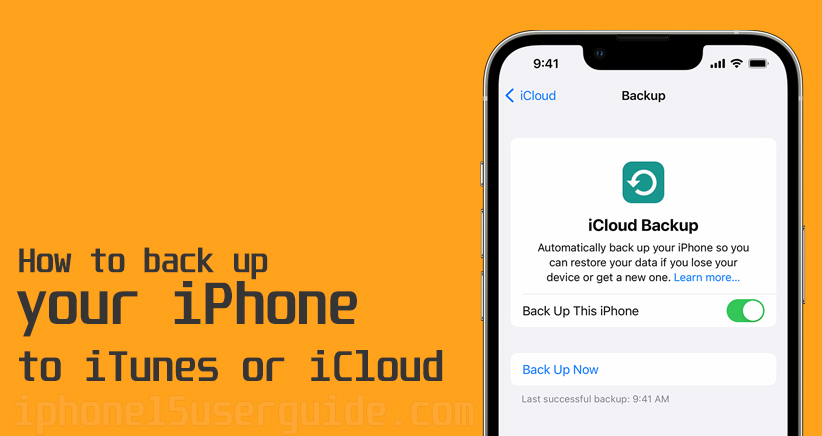
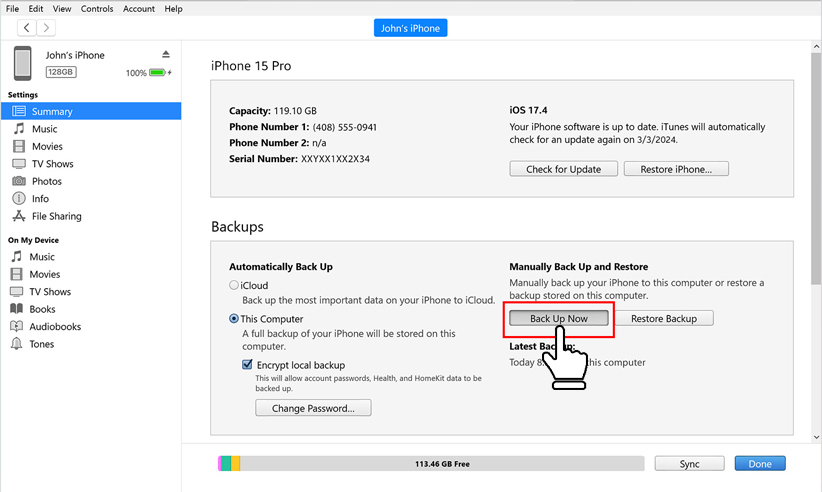
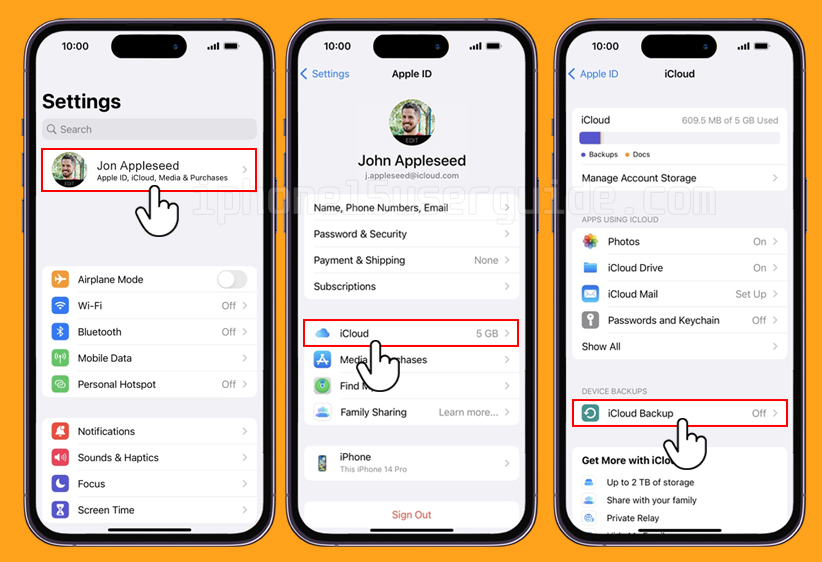
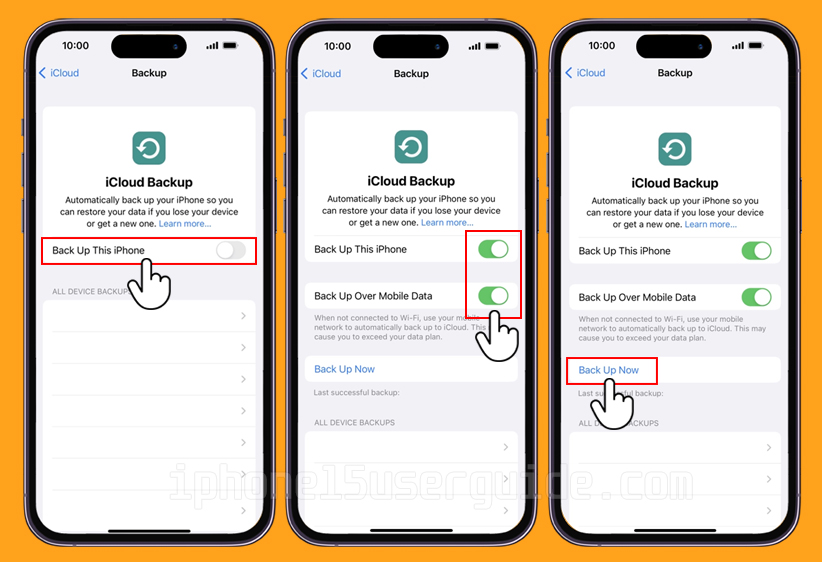
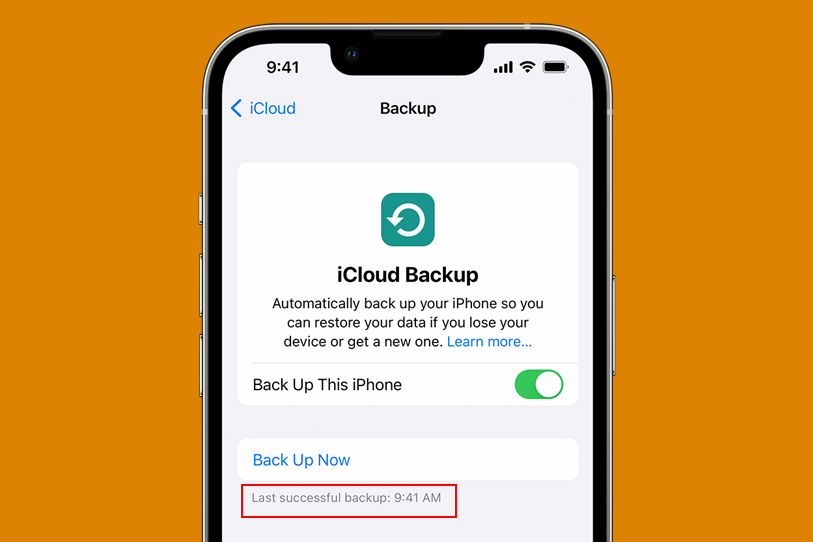
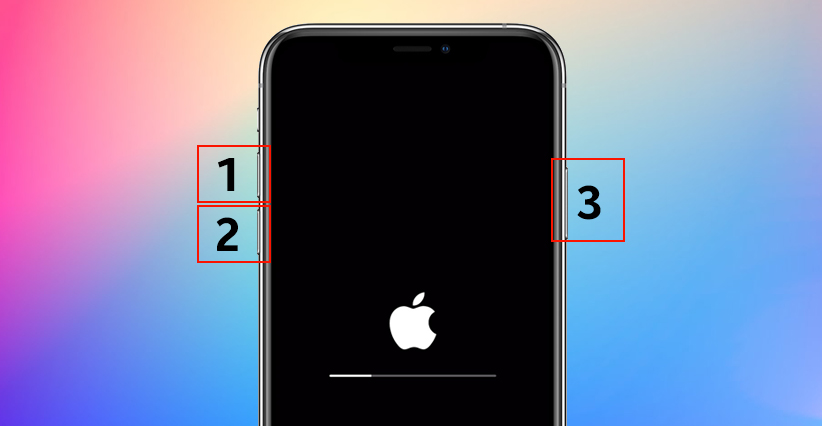
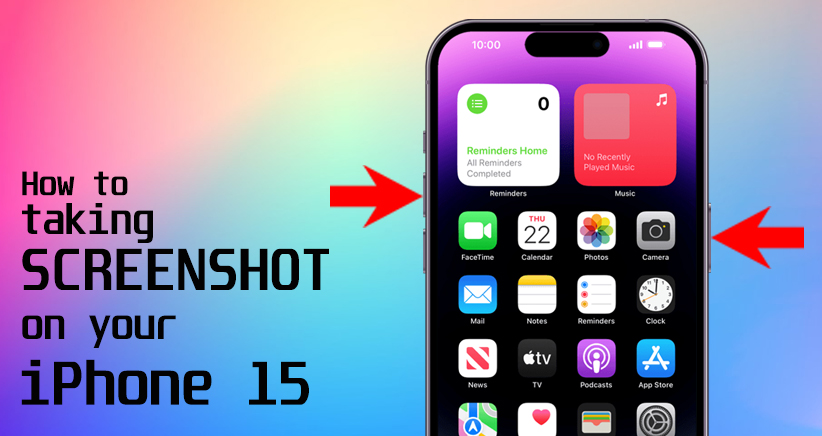
Pingback: How to Hard Reset iPhone 15 in Easy Steps