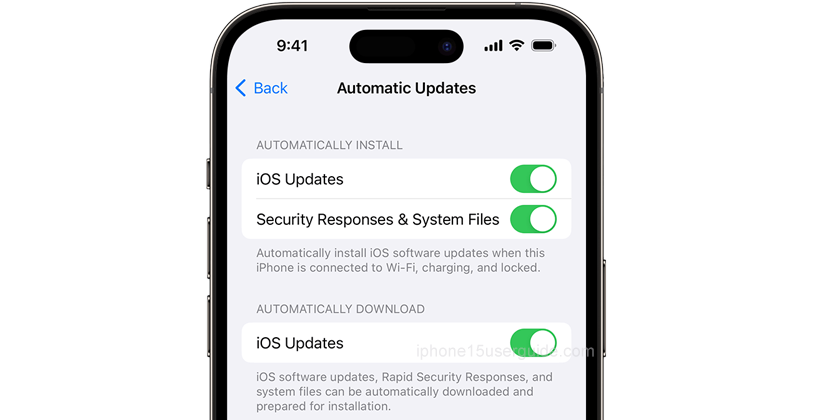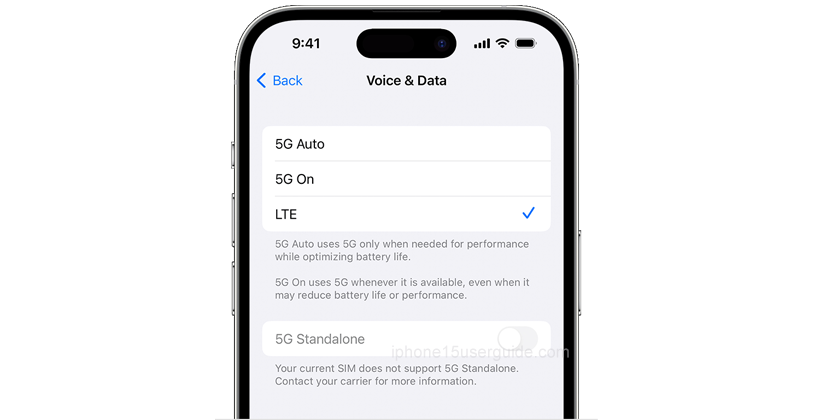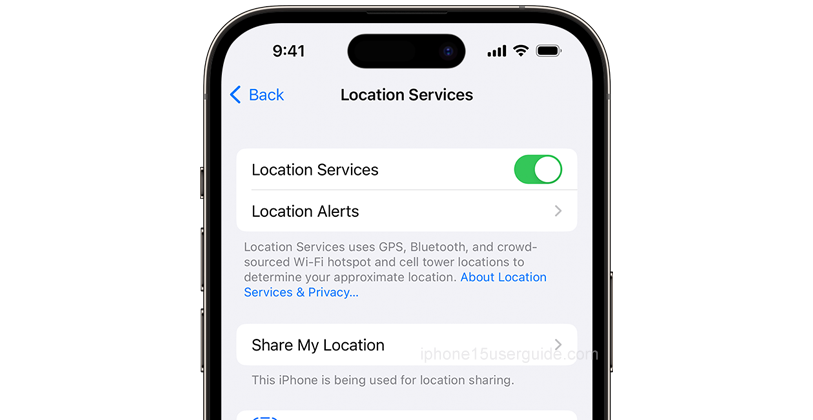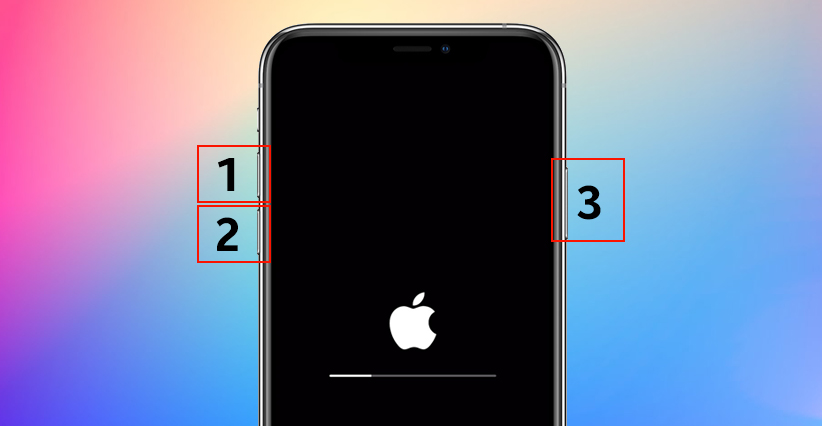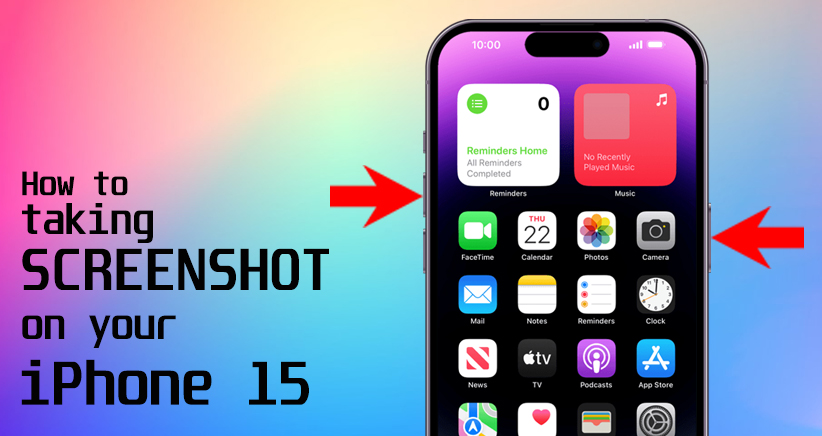If you’re an iPhone 15 user, you may have noticed that your battery is draining faster than usual. This can be frustrating, especially if you rely on your phone for work or other important tasks. Fortunately, there are several steps you can take to fix iPhone 15 battery draining fast issue and extend the battery life.
Why is my iPhone battery dying so fast?
There are several reasons why your iPhone 15 battery may be draining quickly. One common cause is background app activity. Some apps continue to run in the background even when you’re not using them, which can drain your battery.
Another cause is a software bug or glitch. If your phone’s software is outdated or has a bug, it can cause your battery to drain faster than usual.
Finally, your battery may simply be old or damaged. Over time, all batteries lose their ability to hold a charge, and this can cause your phone to die quickly.
Step-by-step guide to fix iPhone 15 battery draining fast
Here are some steps you can take to fix your iPhone 15 battery draining fast issue:
- Check app usage: Go to Settings and tap on the battery option to identify energy-hungry apps and their background activity. You can then close these apps or limit their background activity to save battery.
- Utilize Low Power Mode: accessible in Settings > Battery > Low Power Mode temporarily suspends background processes, ideal for conserving battery during initial setup.
- Update your iPhone: Apple regularly releases software updates that can fix bugs and improve battery life. Make sure your iPhone is up-to-date by going to Settings > General > Software Update.
- Turn off 5G: If you’re in an area with weak 5G coverage, your phone may be using more power to maintain a connection. You can turn off 5G by going to Settings > Cellular > Cellular Data Options > Voice & Data and selecting LTE.
- Disable location services: Some apps use location services even when you’re not actively using them, which can drain your battery. You can disable location services for specific apps by going to Settings > Privacy > Location Services.
How much battery does an iPhone 15 have?
The iPhone 15 has a 3,687mAh battery, which is slightly larger than the battery in the iPhone 14. This should give you plenty of battery life for a full day of use, but if you’re experiencing battery drain, you may need to take steps to optimize your phone’s settings.
How can I save battery on my iPhone 15?
In addition to the steps listed above, there are several other things you can do to save battery life on your iPhone 15:
- Reduce screen brightness: Your phone’s screen is one of the biggest battery drainers. You can reduce screen brightness by going to Settings > Display & Brightness.
- Turn off push email: If you have push email enabled, your phone will constantly check for new messages, which can drain your battery. You can turn off push email by going to Settings > Mail > Accounts > Fetch New Data.
- Use Wi-Fi instead of cellular data: Using Wi-Fi instead of cellular data can save battery life, especially if you’re in an area with weak cellular coverage.
- Use airplane mode: If you’re in an area with no coverage, you can turn on airplane mode to save battery.
Conclusion
If your iPhone 15 battery is draining fast, there are several steps you can take to fix the issue. By checking app usage, utilizing Low Power Mode, updating your iPhone, turning off 5G, and disabling location services, you can extend your battery life and get more out of your phone. Additionally, reducing screen brightness, turning off push email, using Wi-Fi instead of cellular data, and using airplane mode can help you save even more battery.