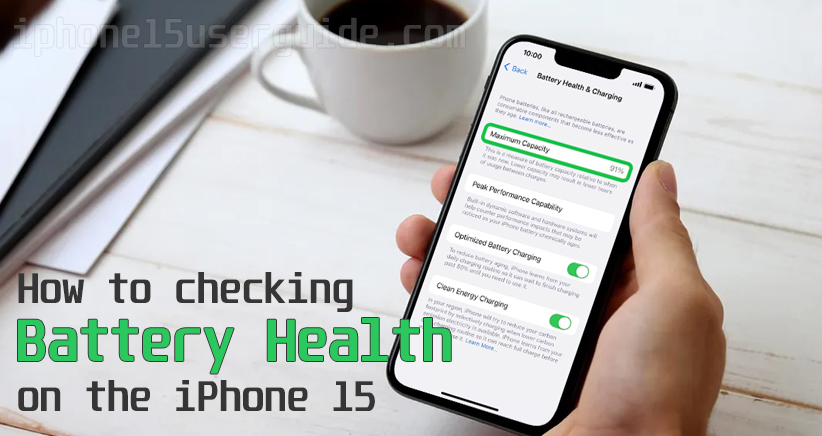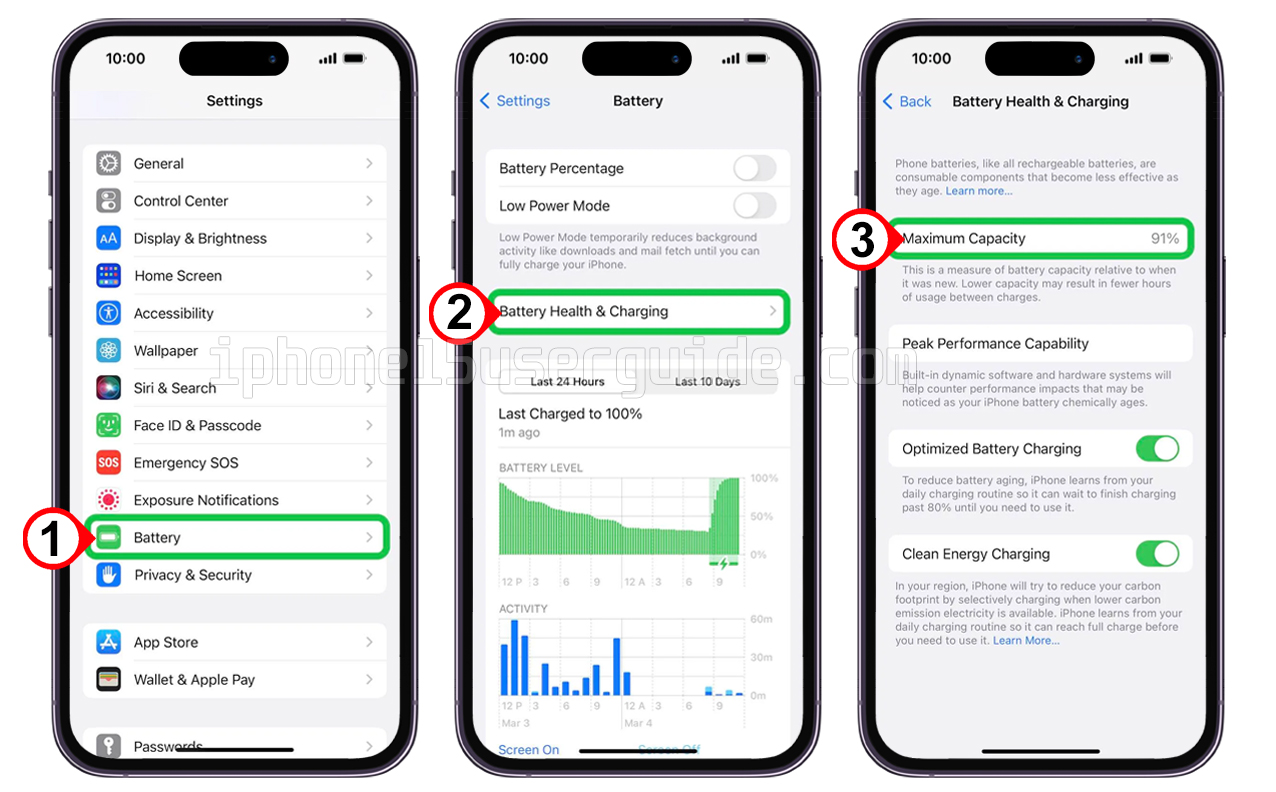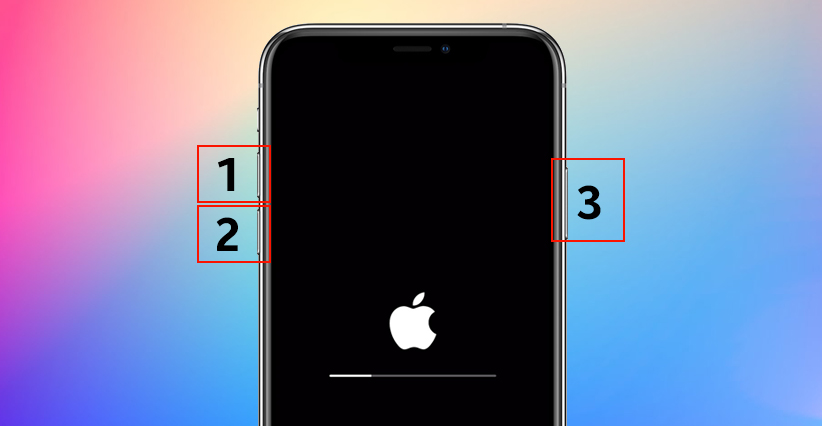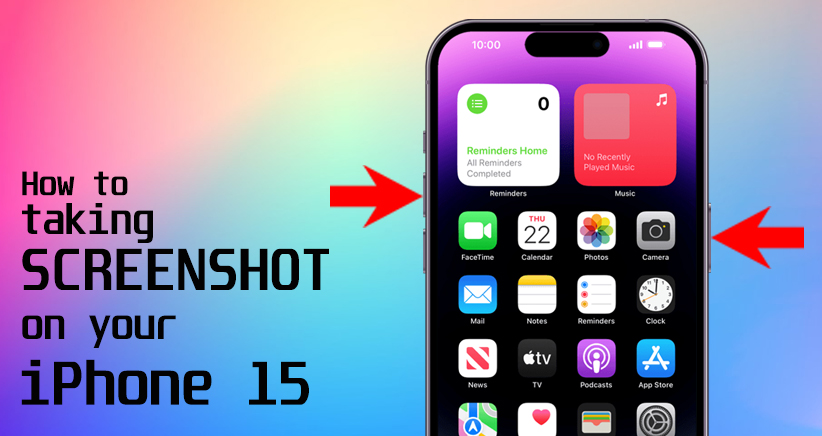Your iPhone is a trusted companion, and keeping an eye on its battery health is critical to ensuring it remains in good working order. In this blog post, we’ll walk you through the steps to check battery health on your iPhone 15 as well as fix common battery performance issues.
How to Check Battery Health on your iPhone 15
If you’re experiencing battery issues with your iPhone 15, it’s important to check the battery’s health to determine if it needs to be serviced or replaced.
Fortunately, Apple offers a built-in tool that can help you monitor your phone’s battery health. Here are the steps to check battery health on the iPhone 15:
- Go to Settings > Battery.
- Tap on Battery Health and Charging.
Your iPhone will display information about your battery’s capacity, peak performance, and whether it needs to be serviced.
Checking the battery usage by activity also displays the stats for any app with less than 1%, revealing the number of minutes or seconds the app has been using the battery.
Battery life and charge cycles vary with use and settings, so it’s important to monitor your battery health regularly.
Why is my iPhone 15’s battery health dropping so fast?
It’s not uncommon for iPhone users to notice a gradual decline in battery health over time. Several factors can contribute to this, including:
- Usage Patterns: The more you use your iPhone for resource-intensive tasks like gaming or video streaming, the faster your battery health may decline.
- Software Updates: Software updates can sometimes affect battery life. Newer updates may be optimized for the latest hardware, which could impact older iPhone models.
- Temperature: Extreme temperatures, both hot and cold, can stress the battery and lead to faster degradation.
- Charging Habits: Frequent and improper charging practices, such as leaving your iPhone plugged in overnight, can negatively impact battery health.
- Age: Like all batteries, iPhone batteries have a finite lifespan. As your iPhone ages, its battery will naturally degrade, and this can result in reduced battery health.
Understanding these factors can help you make adjustments to prolong your iPhone 15’s battery health and overall lifespan.
How do I calibrate my iPhone 15 battery?
Calibrating your iPhone 15 battery can help improve its accuracy in reporting the remaining charge and can sometimes optimize its performance. To calibrate your iPhone battery, follow these steps:
- Use your iPhone: Use your iPhone until it runs out of battery and shuts down on its own. This ensures the battery is completely drained.
- Charge your iPhone: Plug your iPhone into a charger and let it charge uninterrupted until it reaches 100%. Make sure to use an Apple-certified charger and cable.
- Additional Charging Time: After reaching 100%, leave your iPhone on the charger for an additional two hours. This helps ensure that the battery is fully calibrated.
- Restart your iPhone: Restart your iPhone while it’s still connected to the charger.
By following these steps, you can help re-calibrate your iPhone 15’s battery, which may lead to more accurate battery life estimates and better overall performance.
At what percentage should I replace my iPhone battery?
If your iPhone 15 battery health is below 80%, it may be time to replace the battery. However, this can vary depending on your usage and how frequently you charge your phone. If you’re experiencing battery issues, it’s best to check the battery’s health regularly and consult with an Apple technician if necessary.
Troubleshooting
If you encounter any issues while checking your iPhone 15’s battery health or have concerns about its performance, consider the following troubleshooting steps:
- Restart Your iPhone: Sometimes, a simple restart can resolve minor software glitches affecting battery performance.
- Update iOS: Make sure your iPhone is running the latest iOS version, as updates often include bug fixes and optimizations.
- Background Apps: Check for apps running in the background and close those you don’t need.
- Factory Reset: As a last resort, you can perform a factory reset, but be sure to back up your data first.
By following these steps, you can help improve your iPhone 15’s battery health and extend its lifespan.
Conclusion
Checking your iPhone 15’s battery health regularly is an important step in maintaining your phone’s performance and preventing battery issues. By following the steps outlined above, you can monitor your battery health, troubleshoot any issues, and extend the lifespan of your iPhone 15 battery.