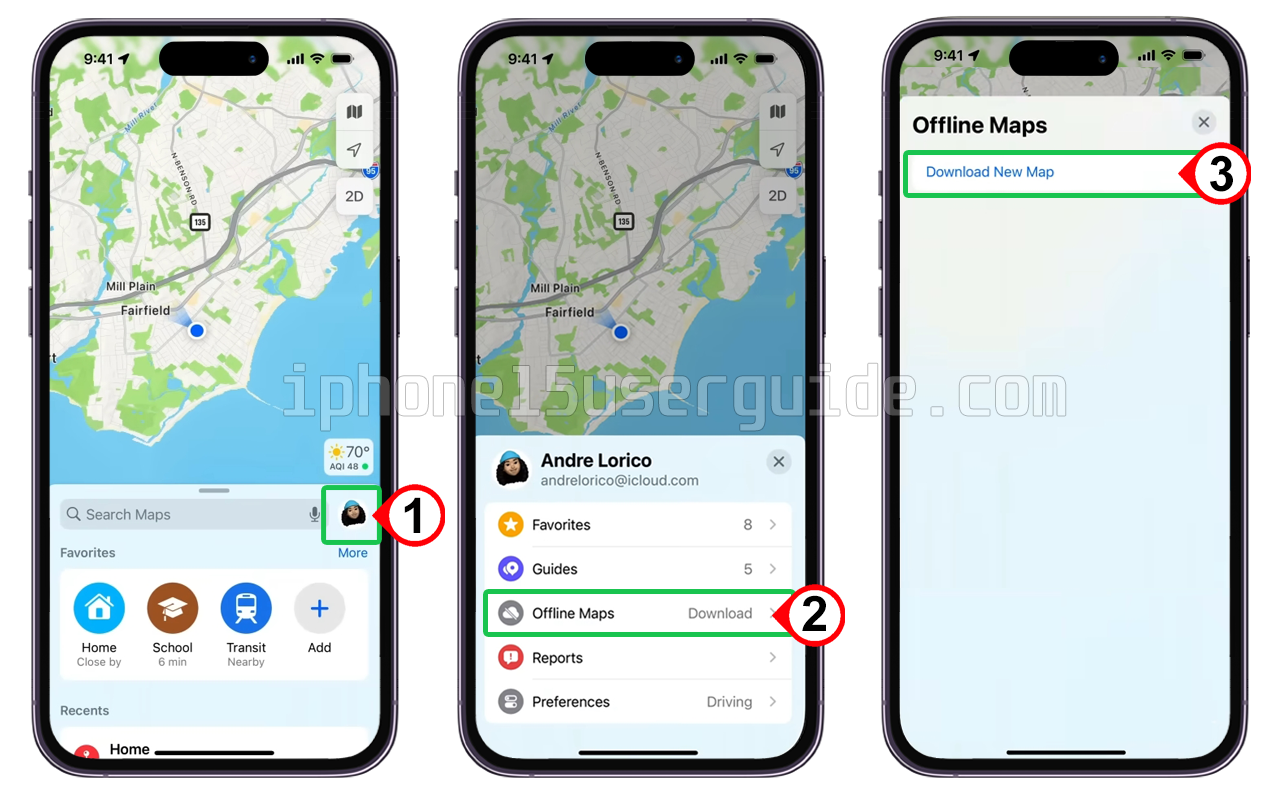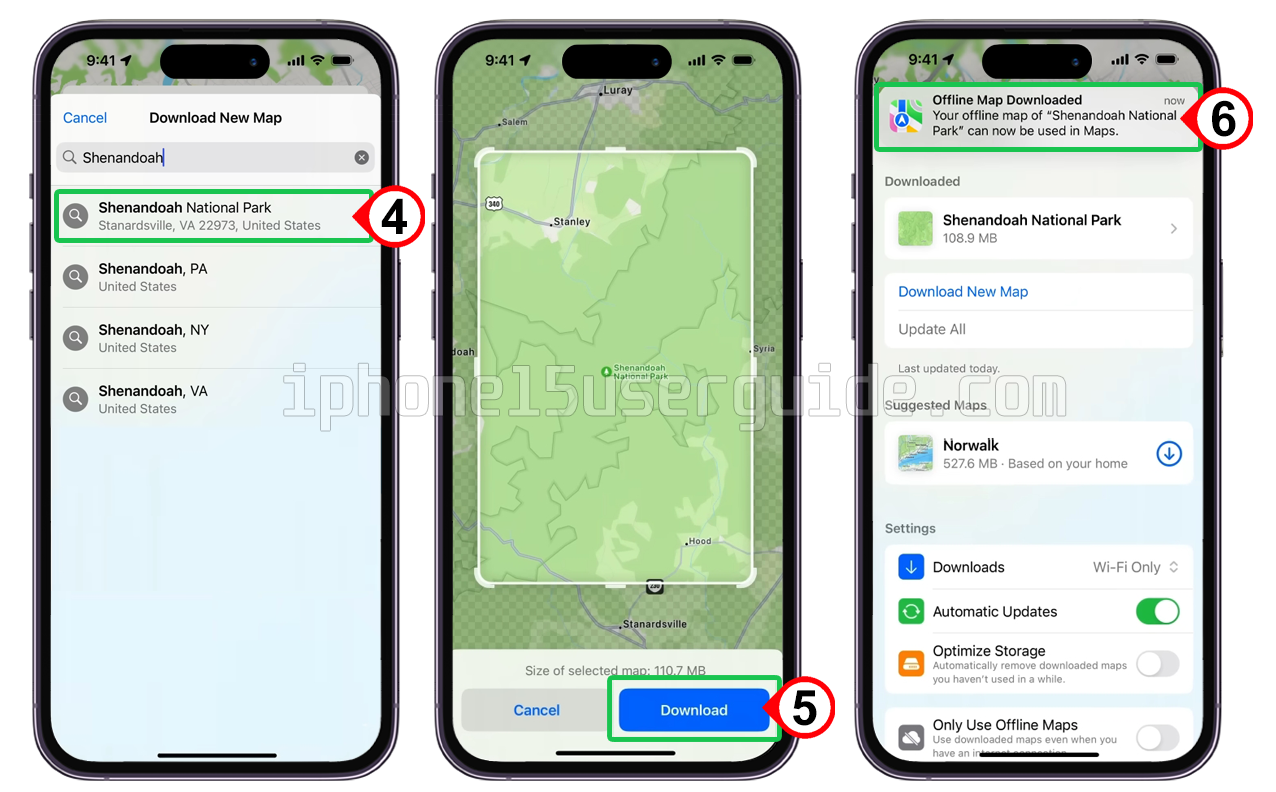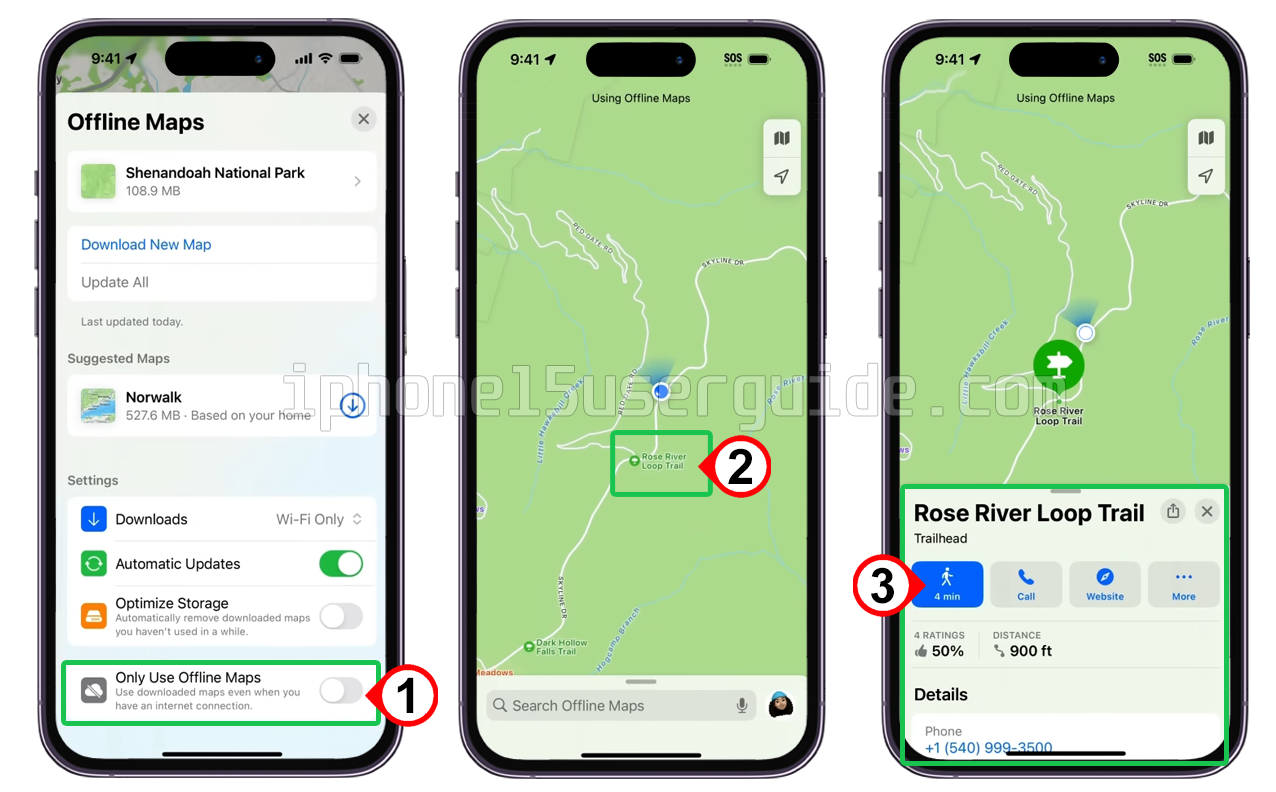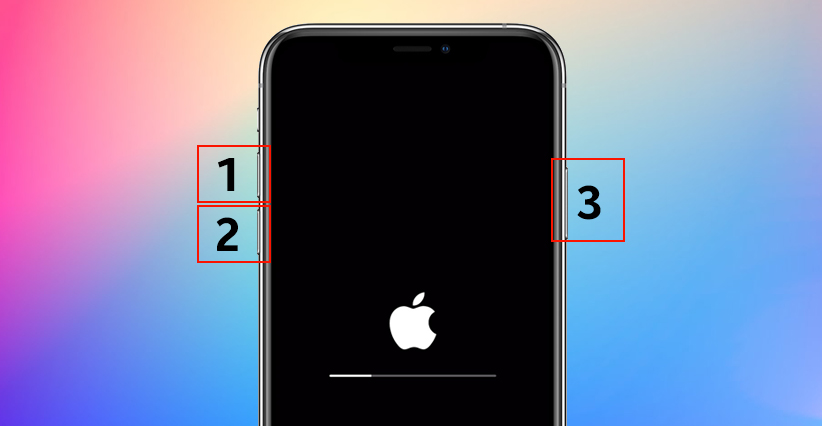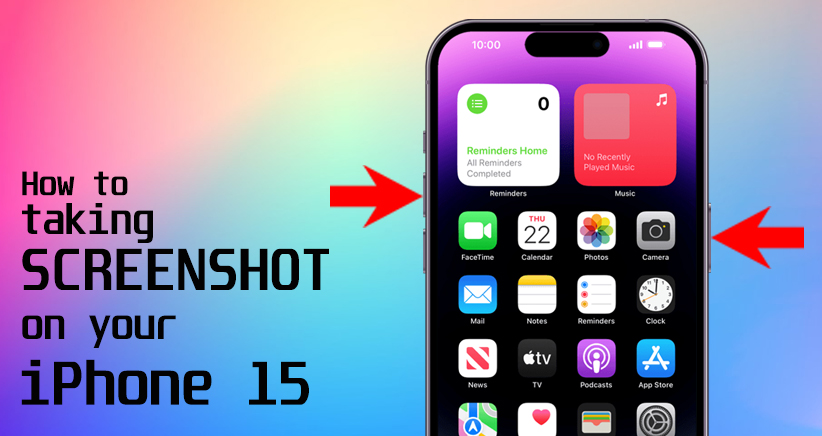If you’re planning a trip or heading to an area with limited internet connectivity, you may want to download offline maps on your iPhone 15. Offline maps allow you to access maps and directions without an internet connection, making it easier to navigate unfamiliar areas. In this article, we’ll cover how to download offline maps on your iPhone 15, how to navigate with offline maps, and how to customize offline map settings.
Benefits of using Offline Maps
Offline maps have several benefits, including:
- No internet connection required: With offline maps, you can access maps and directions without an internet connection, making it easier to navigate in areas with limited connectivity.
- Save data: By downloading maps ahead of time, you can save data and avoid using up your cellular plan’s data allowance.
- Faster load times: Offline maps load faster than online maps, as they don’t require an internet connection to access.
How to Download Offline Maps on the iPhone 15
To download offline maps on your iPhone 15, follow these steps:
- Open the Maps app on your iPhone 15.
- Tap your picture or initials next to the search field, then tap Offline Maps.
- Do any of the following:
- Open a map. Tap its name.
- Download a new map:
- Tap Download New Map.
- Enter a location in the search field, or tap Current Location.
- Adjust the selected area, then tap Download.
Navigating with Offline Maps on the iPhone 15
Once you’ve downloaded offline maps on your iPhone 15, you can use them to navigate without an internet connection. Here’s how:
- Open the Maps app on your iPhone 15.
- Tap your picture or initials next to the search field, then tap Offline Maps.
- Tap the name of the map you want to use.
- Use the map to navigate as you would with an online map.
Customizing Offline Maps Settings on your iPhone
You can customize offline map settings on your iPhone 15 to control how much storage space they use and how often they update. Here’s how:
- Open the Maps app on your iPhone 15.
- Tap your picture or initials next to the search field, then tap Offline Maps.
- Tap the Settings button in the top-right corner.
- Adjust the following settings as desired:
- Download Size: Choose a smaller area to reduce the size of the map you download.
- Update Automatically: Toggle this setting on or off to control whether downloaded maps update automatically.
- Delete Maps: Tap this option to delete downloaded maps.
Troubleshooting Common Issues
If you’re having trouble downloading or using offline maps on your iPhone, try the following troubleshooting steps:
- Check your storage: Make sure you have enough storage space on your iPhone 15 to download offline maps.
- Check your internet connection: You need an internet connection to download offline maps, so make sure you’re connected to Wi-Fi or cellular data.
- Update your iPhone: Make sure your iPhone 15 is running the latest version of iOS.
- Restart your iPhone: Try restarting your iPhone 15 to see if that resolves the issue.
Tips and Tricks for Using Offline Maps Effectively
Here are some tips and tricks for using offline map effectively on your iPhone 15:
- Download maps ahead of time: To avoid using up your cellular data, download maps ahead of time when you have a Wi-Fi connection.
- Download only what you need: To save storage space, download only the maps you need for your trip or destination.
- Update maps regularly: If you’re using offline maps for an extended period, make sure to update them regularly to ensure you have the latest information.
Conclusion
Offline maps are a useful feature on the iPhone 15 that can help you navigate in areas with limited internet connectivity. By following the steps outlined in this article, you can download offline maps on your iPhone 15, navigate with them, and customize their settings to suit your needs. With these tips and tricks, you’ll be able to use offline maps effectively and make the most of your iPhone 15’s navigation capabilities.