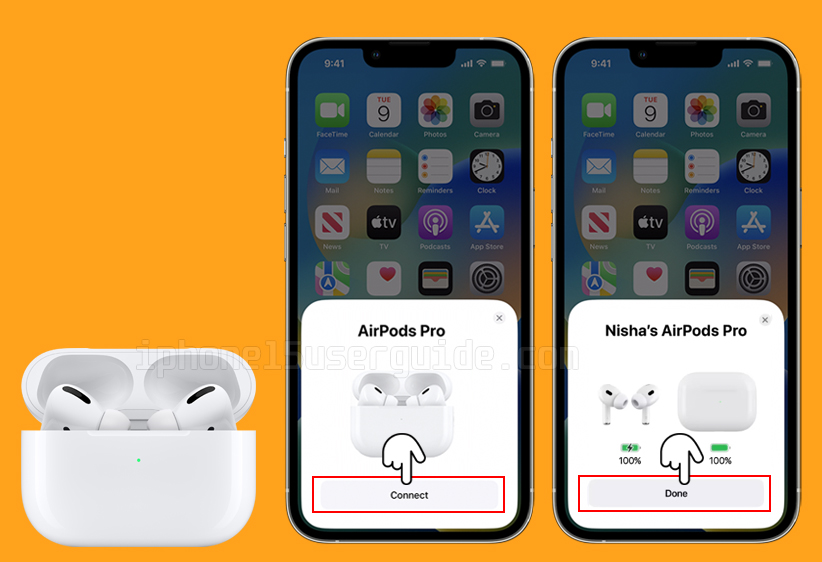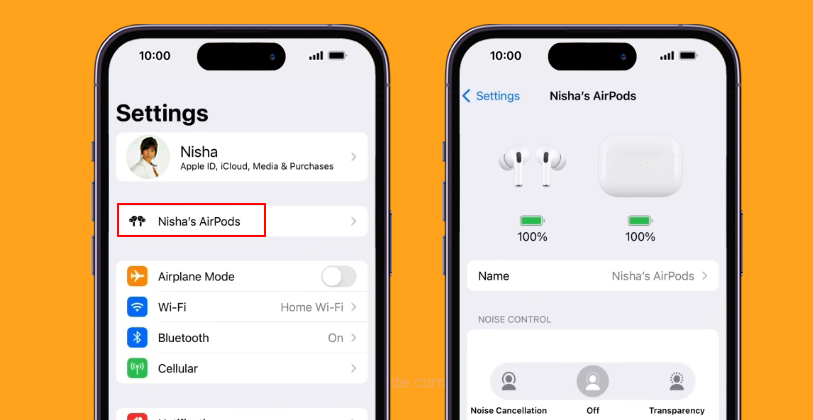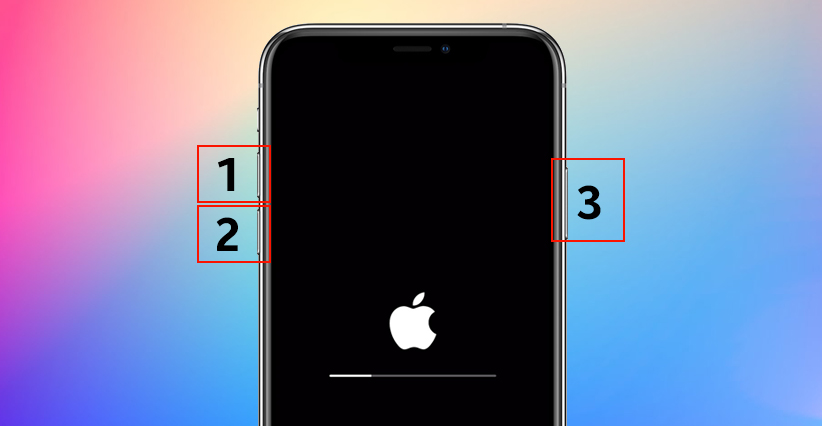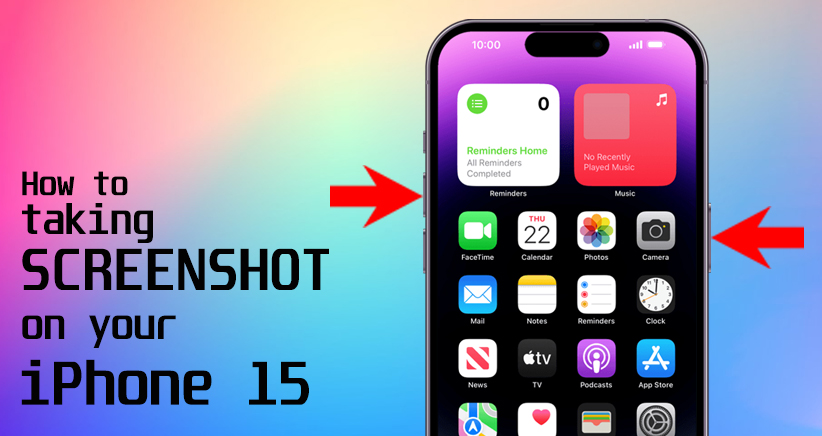AirPods are one of the most popular wireless earbuds on the market, and they are designed to work seamlessly with Apple devices. However, sometimes users may encounter issues when trying to pair their AirPods to their iPhone 15. In this blog post, we will guide you through the process of pairing your AirPods to your iPhone 15 and provide troubleshooting tips to help you resolve any issues.
Why are my AirPods not pairing with my iPhone 15?
There could be several reasons why your AirPods are not pairing with your iPhone 15. One of the most common reasons is that your AirPods are not in pairing mode.
To put your AirPods in pairing mode, you need to open the lid of the charging case and press and hold the button on the back of the case until the LED light on the front of the case starts flashing white.
Another reason could be that your AirPods are not charged. Make sure your AirPods are charged and in their charging case before attempting to pair them.
How do I pair my AirPods to my iPhone 15?
- If you’re pairing your AirPods with your iPhone, make sure you have Bluetooth turned on, and they will connect automatically.
- Just bring them near your iPhone and open your charging case. If you’re connecting AirPods Max, take them out of the smart case. When the prompt appears, tap Connect.
- Depending on your AirPods model, you might need to follow additional prompts like setting up Hey Siri or spatial audio. Then, tap Done.
How do I check if my AirPods are connected to my iPhone 15?
To check if your AirPods are connected to your iPhone 15, follow these steps:
- Open the lid of your AirPods case and make sure that your AirPods are inside.
- On your iPhone 15, go to the home screen and tap on Settings.
- Tap on Bluetooth and make sure that Bluetooth is turned on.
- Look for your AirPods in the list of available devices under My Devices.
- If your AirPods are connected, they will have a green dot next to them. If they are not connected, they will have a gray dot next to them.
How do I reset my AirPods?
If you are still having trouble pairing your AirPods to your iPhone 15, you can try resetting them. To reset your AirPods, follow these steps:
- Put your AirPods in the charging case and close the lid.
- Wait for 30 seconds, then open the lid.
- Press and hold the button on the back of the charging case until the LED light on the front of the case starts flashing amber.
After the LED light flashes amber, it should start flashing white, indicating that your AirPods have been reset.
Troubleshooting
If you are still having trouble pairing your AirPods to your iPhone 15, here are some troubleshooting tips:
- Make sure your AirPods are charged and in their charging case.
- Make sure your iPhone 15 is updated to the latest version of iOS.
- Make sure your AirPods are not connected to any other devices.
- Try resetting your network settings on your iPhone 15 by going to Settings > General > Reset > Reset Network Settings.
- Try resetting your AirPods again by following the steps outlined above.
Conclusion
Pairing your AirPods to your iPhone 15 should be a simple process, but sometimes things don’t go as planned. If you are having trouble pairing your AirPods to your iPhone 15, try manually pairing them, resetting them, and following the troubleshooting tips outlined above.
With a little patience and persistence, you should be able to get your AirPods connected to your iPhone 15 in no time.