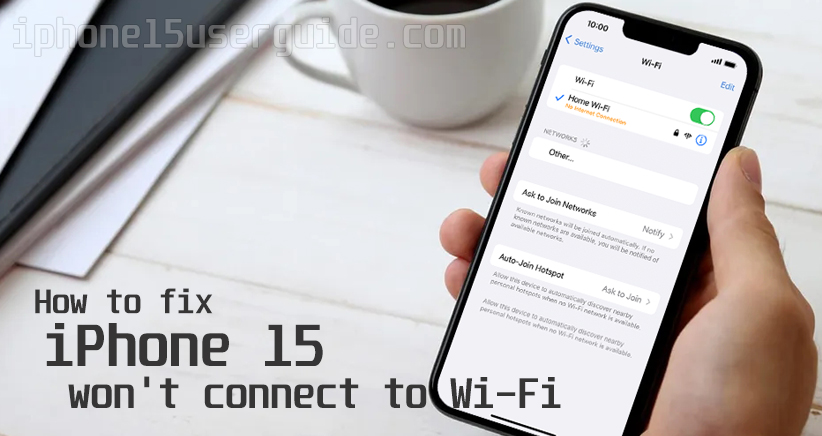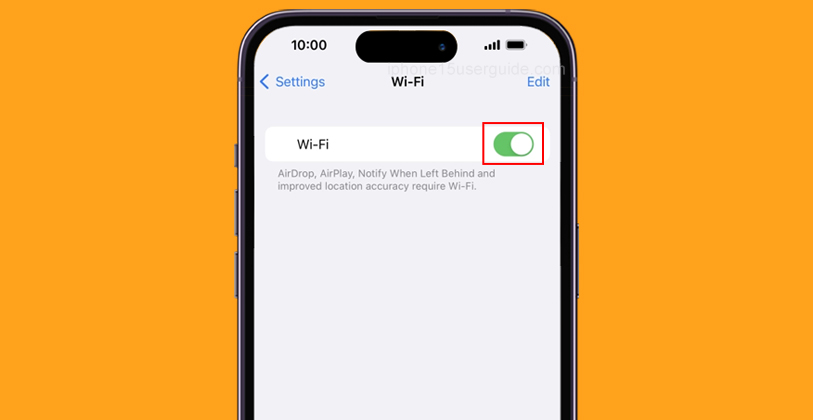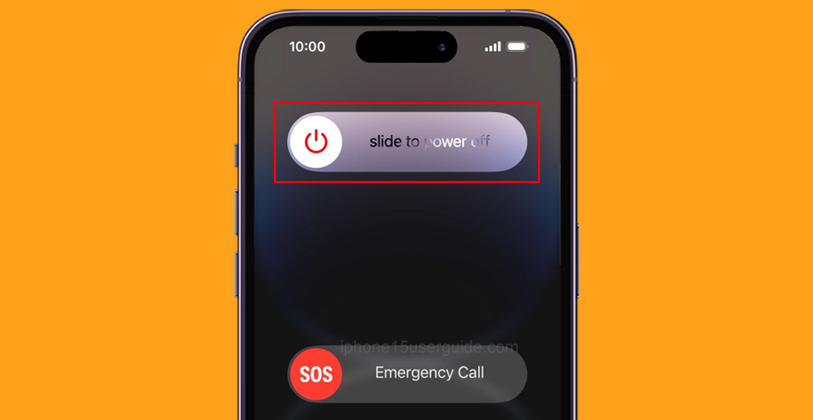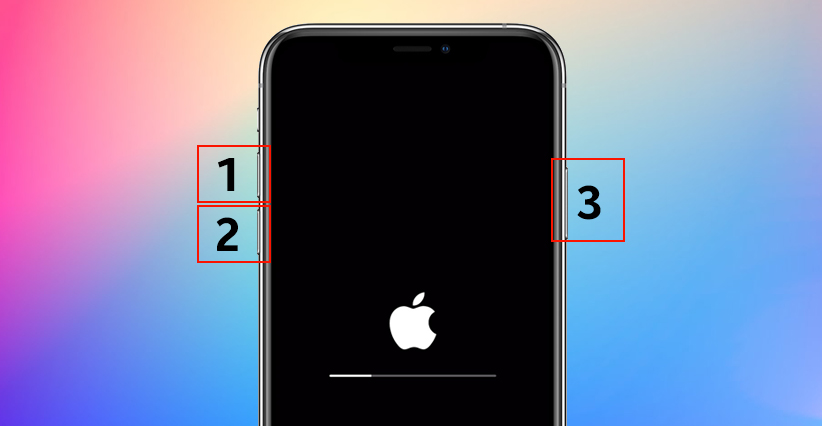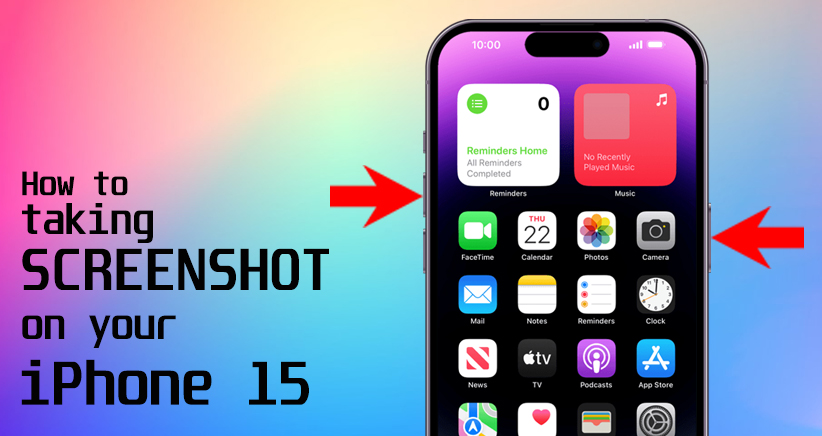Are you having trouble connecting your iPhone 15 to Wi-Fi? You’re not alone. Many iPhone users have reported this issue, and it can be frustrating when you can’t connect to the internet. In this article, we’ll discuss why your iPhone 15 won’t connect to WiFi and provide some possible solutions to the problem.
Why suddenly my iPhone 15 can’t connect to Wi-Fi?
There are several reasons why your iPhone 15 might not be connecting to Wi-Fi.
One of the most common reasons is that your Wi-Fi signal is weak or that your device is too far away from the router.
Another reason could be that your device is in airplane mode, which disables Wi-Fi and other wireless connections. It’s also possible that there’s an issue with your mobile network settings or that your network settings need to be reset.
Why is the Wi-Fi not working on my phone but working on other devices?
If your Wi-Fi is working on other devices but not on your iPhone 15, there could be several reasons for this.
One possibility is that your iPhone’s Wi-Fi antenna is damaged or malfunctioning.
Another possibility is that there’s an issue with your iPhone’s software or settings. It’s also possible that there’s an issue with your Wi-Fi network or router.
Steps to fix iPhone 15 won’t connect to WiFi
Here are some possible solutions to try if your iPhone 15 won’t connect to Wi-Fi:
- Make sure Wi-Fi is on: Check that Wi-Fi is turned on in your device’s settings. This may seem obvious, but it’s always a good idea to confirm that the feature you’re trying to use is enabled.
- Restart your iPhone: Sometimes, simply restarting your iPhone can fix the issue. Press and hold the power button until the “slide to power off” option appears, then slide to power off. Wait a few seconds, then press and hold the power button again to turn your iPhone back on.
- Enable and disable Airplane Mode: Go into your iPhone’s settings and enable the “Airplane Mode” toggle. Wait about 15–30 seconds, then disable “Airplane Mode” and see if your iPhone connects to Wi-Fi.
- Reset Network Settings: Go to Settings > General > Transfer or Reset [Device] > Reset > Reset Network Settings. This will reset your network settings to their default values and may fix the issue.
Troubleshooting
If none of the above solutions work, you may need to troubleshoot your Wi-Fi network or contact your internet service provider.
You can also try restarting your router or modem or resetting your iPhone to its factory settings. If you’re still having issues, you may need to take your iPhone to an Apple Store or authorized repair center.
Conclusion
In conclusion, there are several reasons why your iPhone 15 might not be connecting to Wi-Fi, but there are also several solutions to try. By following the steps outlined in this article, you should be able to troubleshoot and fix the issue. If you’re still having trouble, don’t hesitate to reach out to Apple support or an authorized repair center for assistance.