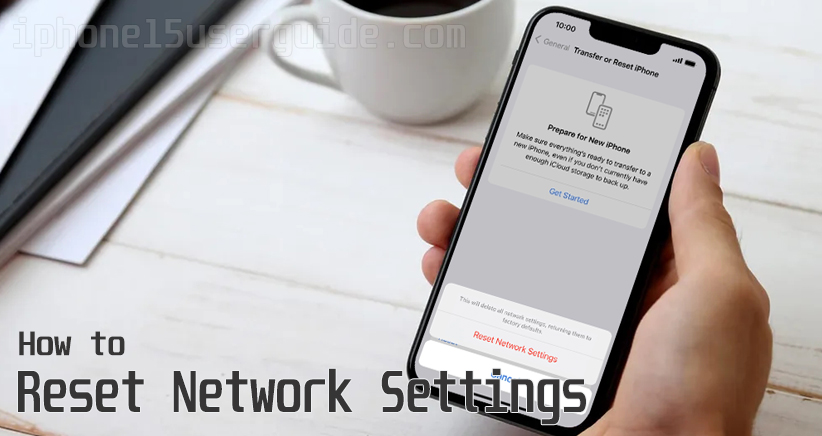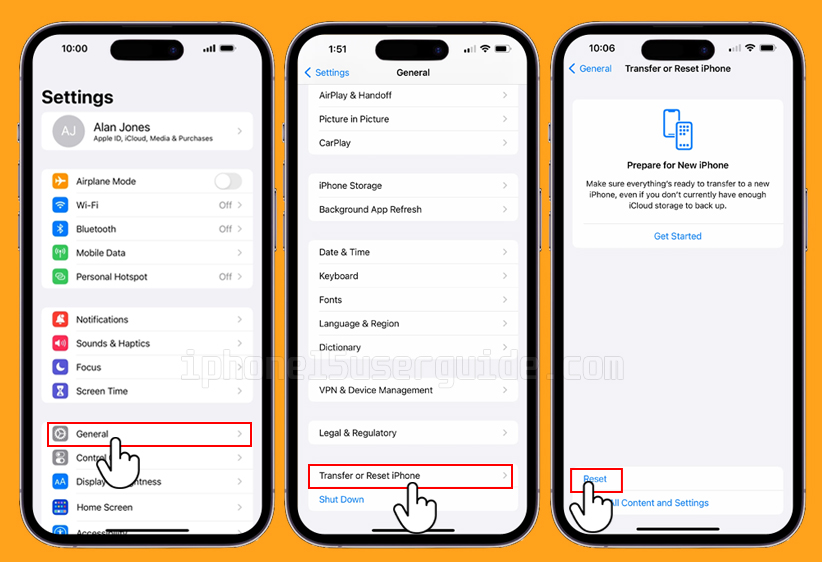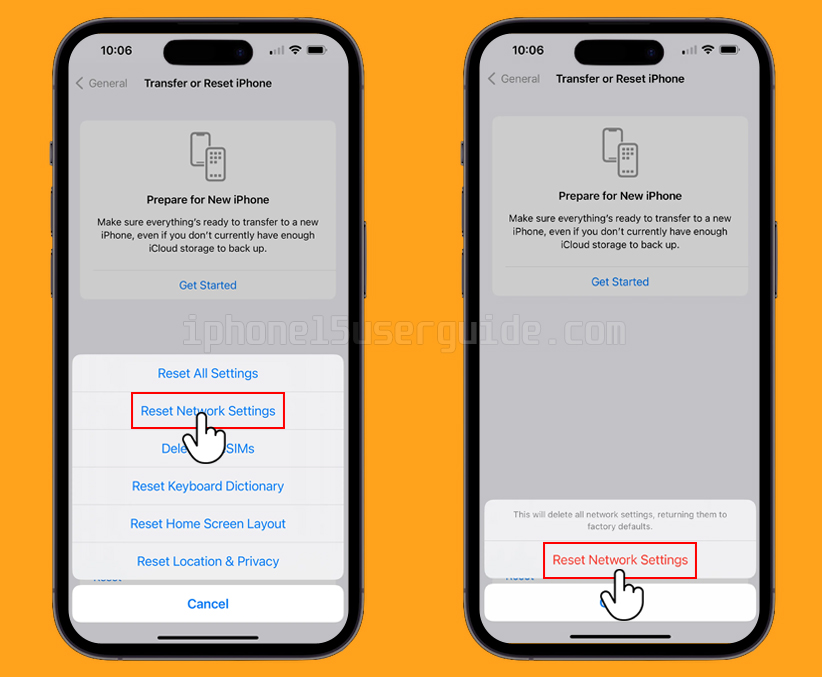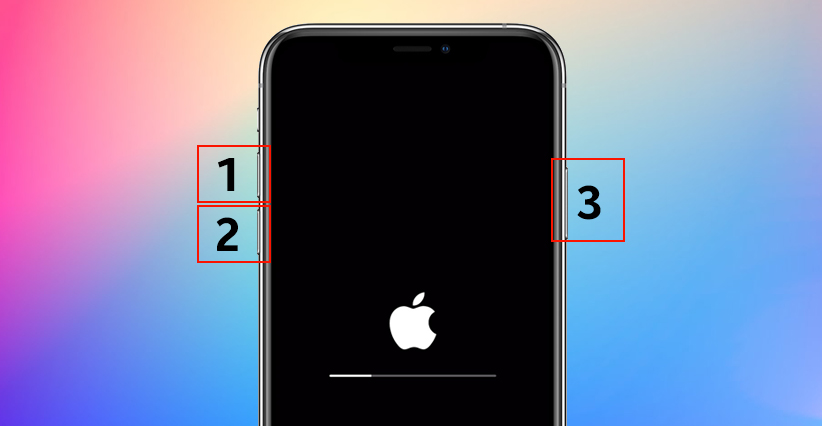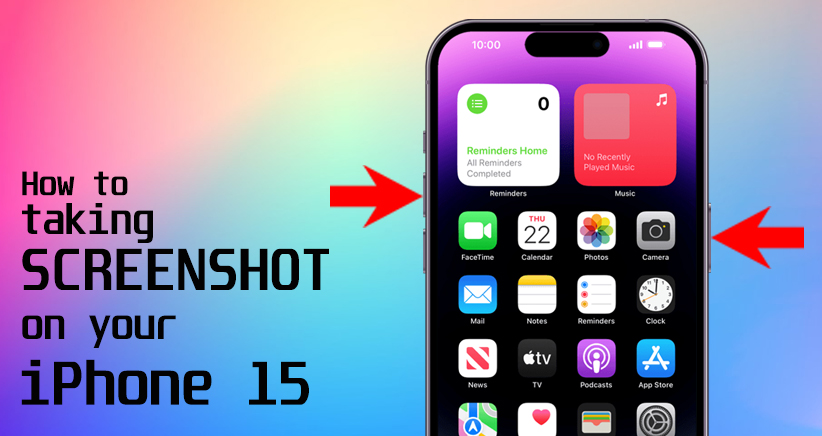Learn how to reset network settings on your iPhone to fix common connectivity issues. This step-by-step guide will help you understand when to reset network settings, how to do it, and what happens when you reset your iPhone’s network settings. Whether you’re experiencing Wi-Fi problems, cellular connectivity issues, or other network-related issues, resetting network settings can often resolve them. Follow these simple steps to reset network settings on your iPhone 15 below.
When should I reset my network settings?
There are a few situations where resetting your network settings may be necessary. If you’re experiencing slow internet speeds, difficulty connecting to Wi-Fi networks, or dropped calls, resetting your network settings may help.
Additionally, if you’ve recently changed your Wi-Fi network’s password and are having trouble connecting your iPhone 15 to the network, resetting your network settings may be necessary.
What is the difference between resetting all settings and resetting network settings?
It’s crucial to differentiate between two important options: “Reset All Settings” and “Reset Network Settings.”
- Reset All Settings: Also known as factory reset, this option will reset all your iPhone settings back to their default values. This includes network settings, but it also affects other preferences like display, sound, and privacy settings. Your data, apps, and media remain intact.
- Reset Network Settings: Resetting network settings, on the other hand, specifically targets your network-related configurations. This includes Wi-Fi passwords, cellular settings, VPN configurations, and Bluetooth pairings. Your apps and media remain untouched.
Steps to reset network settings on your iPhone 15
Resetting the network settings on your iPhone 15 can be done by following the guide below:
- Open the Settings app on your iPhone.
- Tap on General.
- Scroll down and tap on Transfer or Reset iPhone.
- Tap Reset.
- Tap on Reset Network Settings.
- Tap on Reset Network Settings again to confirm.
After the reset is complete, you’ll need to re-enter your Wi-Fi passwords and VPN settings. If you’re still experiencing issues with your network connection, you may need to contact your internet service provider or Apple support for further assistance.
Troubleshooting
If you’re still experiencing issues with your network connection after resetting your network settings, there are a few additional troubleshooting steps you can try.
First, try restarting your iPhone 15 by holding down the power button and swiping to power off. Once your iPhone 15 has restarted, try connecting to your Wi-Fi network again.
If you’re still having trouble connecting to Wi-Fi networks, you may need to reset your router or modem. Unplug your router or modem from the power source, wait 30 seconds, and then plug it back in. Once your router or modem has restarted, try connecting to your Wi-Fi network again.
Conclusion
Resetting network settings on your iPhone 15 can help resolve issues with your network connection. If you’re experiencing slow internet speeds, difficulty connecting to Wi-Fi networks, or dropped calls, resetting your network settings may be necessary.
Remember to re-enter your Wi-Fi passwords and VPN settings after the reset, and try additional troubleshooting steps if you’re still experiencing issues.